+- CC Zone - Chip's Challenge Forum (https://forum.bitbusters.club)
+-- Forum: Chip's Challenge (https://forum.bitbusters.club/forum-4.html)
+--- Forum: General Discussion (https://forum.bitbusters.club/forum-13.html)
+--- Thread: UPDATED: "Native" MSCC on 64-bit Windows (/thread-1109.html)
UPDATED: "Native" MSCC on 64-bit Windows - andyrkki - 10-Aug-2018
I can't be the only one who's literally wanted 16-bit support in 64-bit Windows for years, so that the original Microsoft version of the game could be run without resorting to virtual machines or even more ridiculous solutions. After all this time, someone finally made one, and I can confirm it works for MSCC:
https://github.com/otya128/winevdm/releases
https://virtuallyfun.com/wordpress/category/winevdm/
Also, for the complete nostalgic experience, here's how to get the help file working on Windows 10:
http://www.tonmann.com/2016/06/getting-winhlp32-work-on-windows-10/
Note that the latest version of WineVDM includes - among numerous other bug and annoyance fixes (no more required command prompt in the background!) - a WinHlp32 emulator as well, though there doesn't seem to be any way to integrate it into the system such that the menu options in MSCC work.
UPDATED: "Native" MSCC on 64-bit Windows - The Architect - 10-Aug-2018
Cool, I should check these out. I've only had a 64-bit computer for a little over a year, but there are plenty of old games besides MSCC that I would like to be able to play (without purchasing on GOG, since I already own copies of them).
UPDATED: "Native" MSCC on 64-bit Windows - Tomsbananacakes - 10-Aug-2018
Hmph, can't seem to get it to work for me. I'm not sure exactly how you set it up in which it can run MSCC.
UPDATED: "Native" MSCC on 64-bit Windows - andyrkki - 10-Aug-2018
Quote:7 minutes ago, Tomsbananacakes said:
Hmph, can't seem to get it to work for me. I'm not sure exactly how you set it up in which it can run MSCC.
You should have downloaded the binary build at the bottom of the linked post... it doesn't need any "setup" to run MSCC, or anything else for that matter. You can unpack it and use it as-is if you want.
But the readme file tells you how to make it so that 16-bit executables just work by clicking on them like any other program. After you unpack it, you edit the "install.reg" file - there are two spots where you need to put the path you unpacked the files to, using double backslashes like the example. After that you simply run the edited .reg file to import the changes into the system registry.
UPDATED: "Native" MSCC on 64-bit Windows - chipster1059 - 11-Aug-2018
This is really cool
 The Skelzie and Graduation bolds should be much easier to achieve now
The Skelzie and Graduation bolds should be much easier to achieve now 
I probably won't be using it, though, since I use Linux which runs MSCC fine (even 64-bit distros
 )
)
UPDATED: "Native" MSCC on 64-bit Windows - Flareon350 - 11-Aug-2018
It'd be nice if there was an actual helpful guide on how to make this work because I fiddled with this for hours last night and got nothing to work.
UPDATED: "Native" MSCC on 64-bit Windows - andyrkki - 11-Aug-2018
Quote:8 minutes ago, Flareon350 said:
It'd be nice if there was an actual helpful guide on how to make this work because I fiddled with this for hours last night and got nothing to work.
I'm just not really sure how to simplify it even more than I already did in my previous post here. Which part are you having trouble with exactly?
UPDATED: "Native" MSCC on 64-bit Windows - Flareon350 - 11-Aug-2018
Everything really, there isn't really a "first step" that's explained anywhere aside from downloading the file itself. I'm not much of an expert with this sort of stuff if it's not obvious so just some guidance would be appreciated.
UPDATED: "Native" MSCC on 64-bit Windows - andyrkki - 11-Aug-2018
Quote:37 minutes ago, Flareon350 said:
Everything really, there isn't really a "first step" that's explained anywhere aside from downloading the file itself. I'm not much of an expert with this sort of stuff if it's not obvious so just some guidance would be appreciated.
- Download the binary from that post (the link is at the bottom). Make sure you don't accidentally get the source code instead somehow.
- Unpack the archive into a folder of your choice. There is no installer, so this is where it will run from. Copy-and-paste this exact path.
- Open the file "install.reg" with a text editor (right-click -> Edit usually works) and replace the two obvious spots with the path you just copied. The only tricky part is that all backslashes in the path have to be doubled (just like in the examples you're overwriting), or it won't work.
- Open "install.reg" normally. Make sure it tells you the data actually got imported into the registry.
UPDATED: "Native" MSCC on 64-bit Windows - Flareon350 - 12-Aug-2018
Quote:7 hours ago, andyrkki said:
- Download the binary from that post (the link is at the bottom). Make sure you don't accidentally get the source code instead somehow.
- Unpack the archive into a folder of your choice. There is no installer, so this is where it will run from. Copy-and-paste this exact path.
- Open the file "install.reg" with a text editor (right-click -> Edit usually works) and replace the two obvious spots with the path you just copied. The only tricky part is that all backslashes in the path have to be doubled (just like in the examples you're overwriting), or it won't work.
- Open "install.reg" normally. Make sure it tells you the data actually got imported into the registry.
From now on, 16-bit programs such as CHIPS.EXE should "just work", assuming you already have all the files they originally came with. (You'll notice a command prompt opening in the background - this is normal. You can minimize it, but if you close it the 16-bit program will close too.) Enjoy MSCC!
I did all those steps bit by bit and it still does not work for me. This is very frustrating I really don't know what I'm doing wrong here.
Is the "obvious spots" to paste the path the MappedExeName? Because that's where I pasted them.